TL;DR
When you press Alt+Tab on a keyboard connected to a tablet running Android 14, a small row of apps appears near the top that you can cycle through.
This app strip shows you six of your most recent apps.
Pressing Alt+Tab on earlier versions of Android would simply bring up the full recents screen, which doesn’t have a visual cue showing which app is selected.
Over the last few years, Google has been hard at work improving the experience of using Android on large-screen devices. It released its first tablet-oriented OS update in years, Android 12L, in early 2022, and every new OS update since has included incremental improvements to the large-screen experience. Last year’s Android 14 release was no different, adding features like an improved taskbar and the ability to force apps to adopt a specific aspect ratio. Although these two changes were added in quarterly feature updates to Android 14, there was one change introduced in Android 14’s initial release that slipped under the radar until now: a revamped Alt+Tab experience.
In Android 13 and earlier, pressing Alt+Tab on a Bluetooth or USB keyboard connected to an Android tablet or other large-screen device would simply bring up Android’s recents screen. While you could cycle through apps by pressing the Tab key while continuing to hold down Alt, there wasn’t a visual cue that showed you which app you selected. Furthermore, quickly pressing Alt+Tab wouldn’t switch to the most recently used app; instead, it would briefly flash the recents screen and then return to the current app. Compared to desktop operating systems, the way Android handled Alt+Tab presses made for a clunky multitasking experience.
Fortunately, Android has significantly revamped the way it handles Alt+Tab in Android 14. When you press Alt+Tab on a physical keyboard connected to a tablet (or other large-screen device) running Android 14, a small horizontal strip of apps appears near the top. A maximum of six apps appears in this strip that you can cycle through by pressing Tab while holding down Alt. The currently selected app is highlighted with a gray line around its preview. You can also quickly switch to the last used app by pressing and then quickly letting go of Alt+Tab, unlike before. Lastly, if you want to see the full recents screen, you can keep pressing Tab while holding down Alt until you reach the “show X more apps” card at the end of the strip. Letting go of Tab while highlighting this card will bring up the full recents screen.
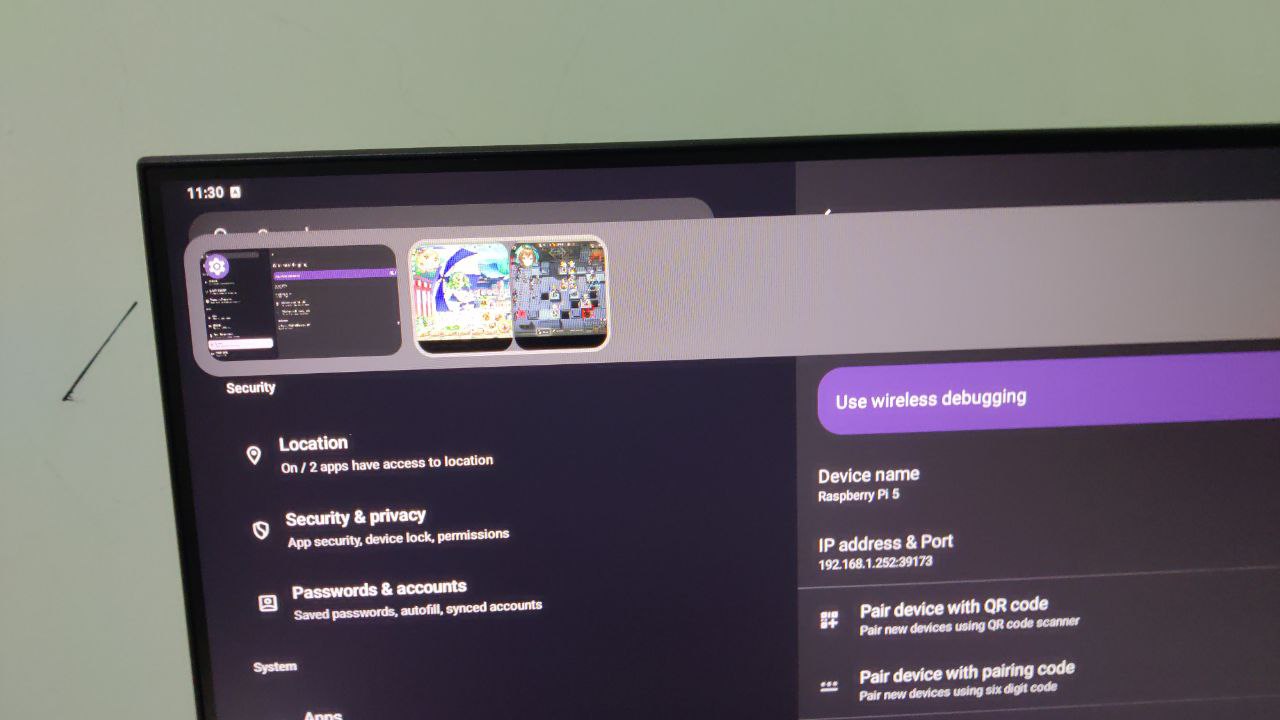 Android 14 QPR2-based LMODroid 5 running on a Raspberry Pi 5. Credits: Huy Minh
Android 14 QPR2-based LMODroid 5 running on a Raspberry Pi 5. Credits: Huy MinhDeveloper Huy Minh first noticed the new UI while testing an Android 14 QPR2-based custom ROM for their Raspberry Pi 5. They then discovered that this new UI also appears in Android 14 QPR1, and with the help of developer Maxr1998, we can confirm that this UI also appears in the initial Android 14 release. Somehow, this change slipped under everyone’s radar until today, which suggests there aren’t a lot of folks out there using a physical keyboard with their Pixel Tablet. That could change soon, though, since Google is rumored to be relaunching its Pixel Tablet alongside a new pen and keyboard accessory. The way Android 14 handles Alt+Tab is a dramatic improvement over Android 13 and comes right in time for the relaunch of Google’s tablet.
You might like
Comments







